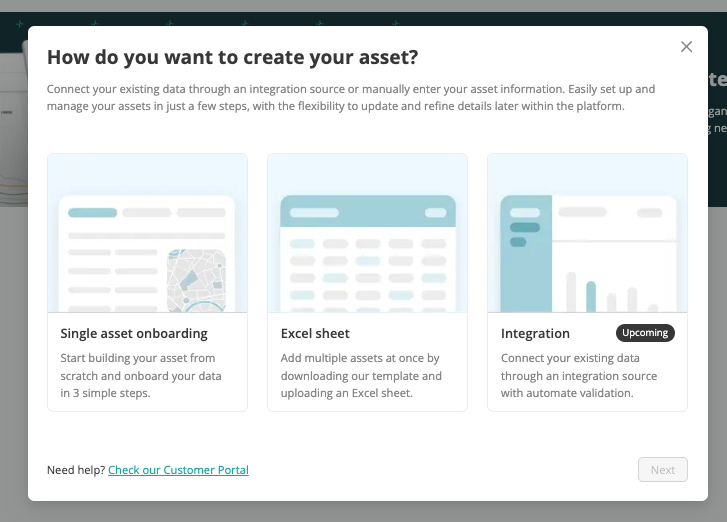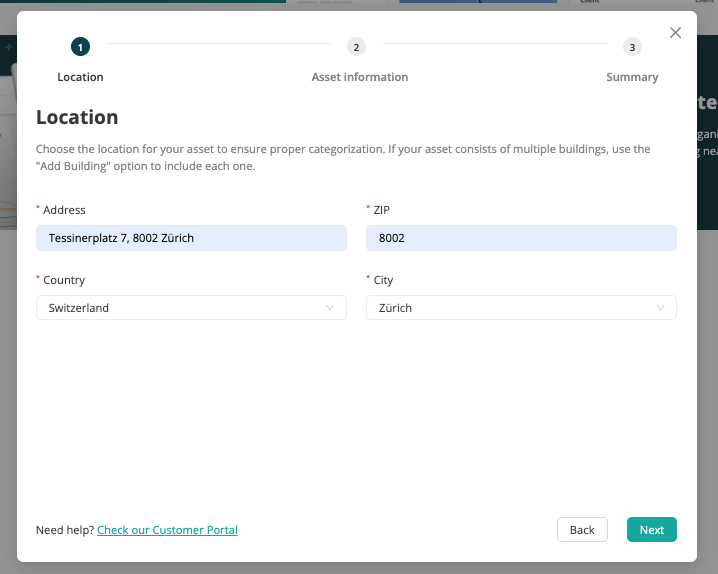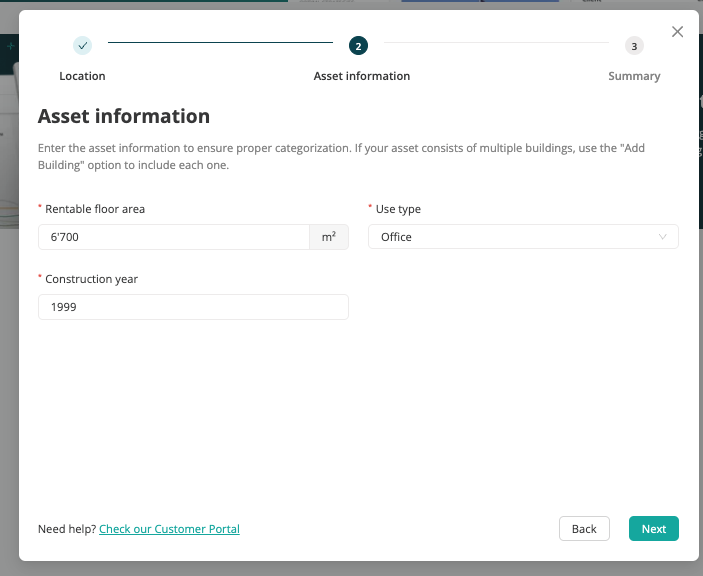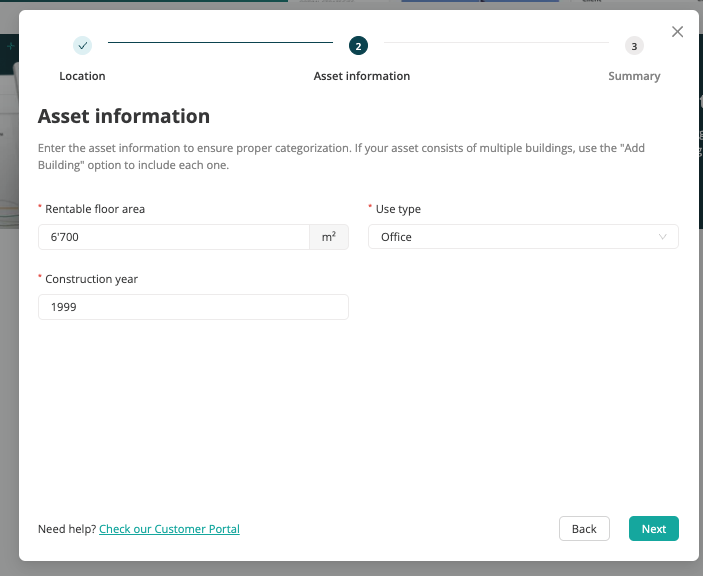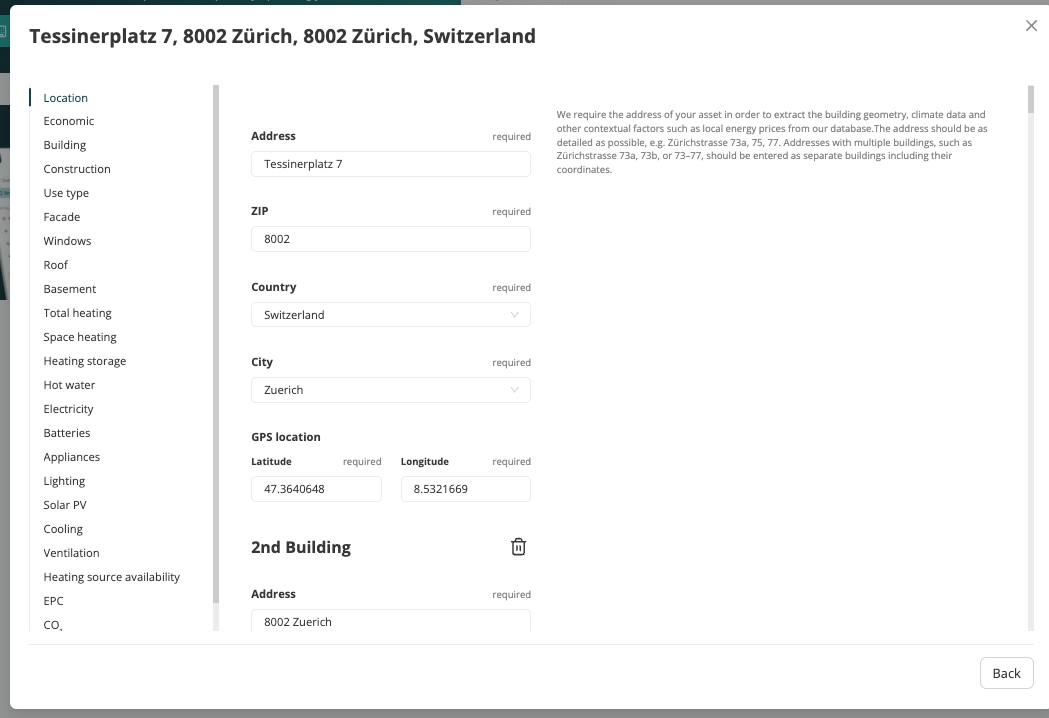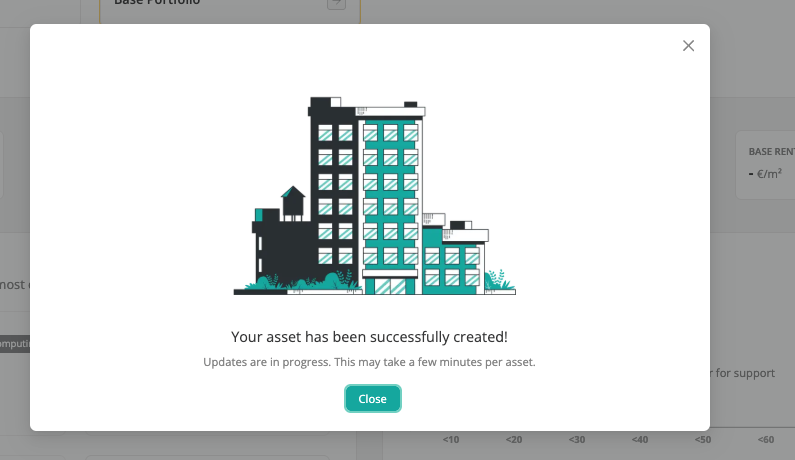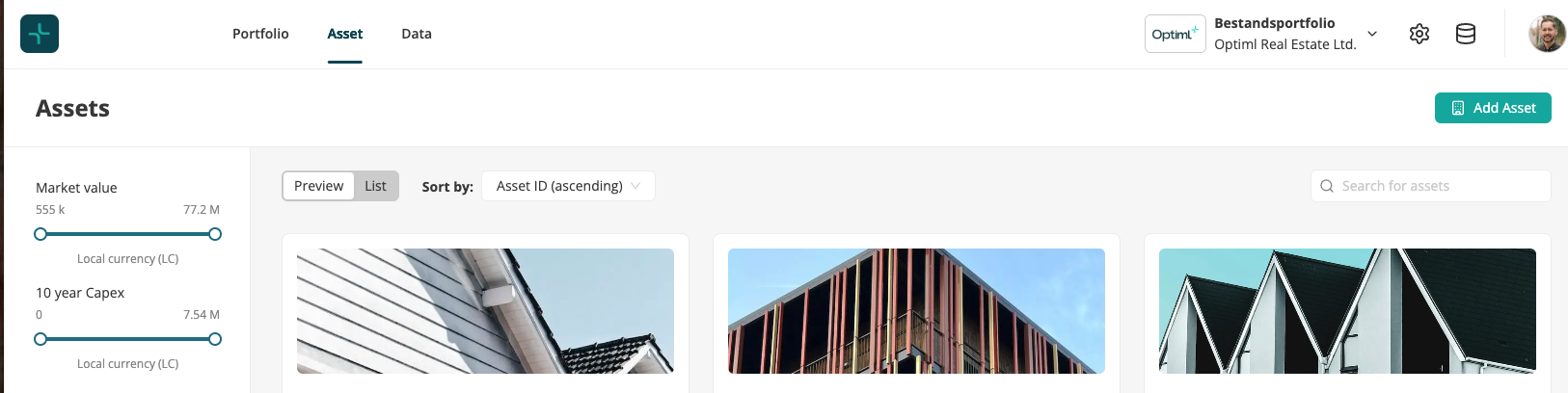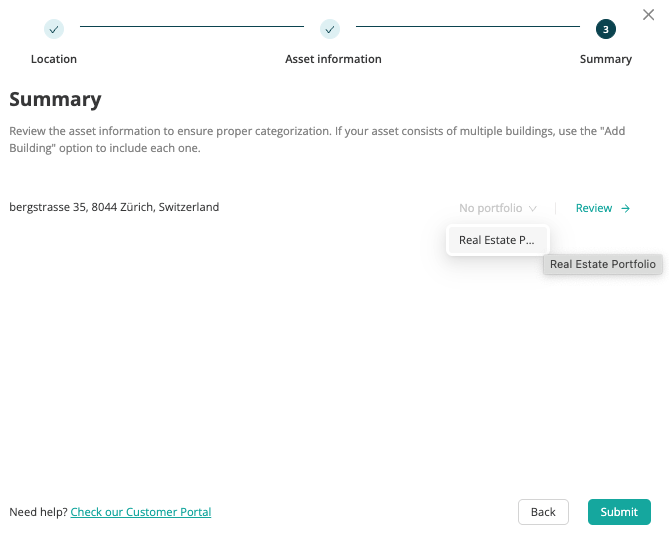Asset & Portfolio Onboarding
This article describes how users can upload their asset and portfolio data to the Optiml platform.
1. Single Asset Onboarding

Discover three easy ways to bring your data into the platform—whether you're adding a single asset, uploading in bulk via Excel, or preparing for seamless integration. Quick, flexible, and built to scale with your needs.
Single Asset Onboarding
Build a new asset from scratch in just 3 simple steps. Ideal for setting up individual assets quickly.
Step 1: Add location data
Step 2: Add Asset Information
Step : Summary and Review
Excel Sheet (same process as onboard a portfolio)
Onboard multiple assets at once. Download our template, fill in your data, and upload the Excel file.
Integration (Coming Soon)
Easily connect your existing data through integrations with automated validation and syncing.

2. Portfolio onboarding
How do I onboard my portfolio?
- Click "Create a new portfolio" on the overview page of the platform (https://app.optiml.com).
- Download the Exel File from the platform.
- Fill in mandatory data in the Excel onboarding template. Which data is mandatory vs. optional is indicated in row 7-9 of the template. The data requirements depend on your product tier (see About & Offering) and is specified below.
- Make sure to customize your Portfolio ID as well as your Portfolio name (columns A-B in the Excel). Ensure that Portfolio ID and name are the same for all assets that are part of this portfolio.
- Add a new row for every asset that you want to onboard (1 asset = 1 row). Give a unique Asset ID and Asset name in every row (columns C-D) and fill in required data.
- Upload the completed template to the platform.
- The system automatically checks for data gaps and suggests corrections.
Can I onboard an additional asset to an existing portfolio?
Yes! An asset can be added on the asset list followed by 1. Single Asset Upload.
Ensure that the right portfolio is selected
Alternatively - download the onboarding template Excel and add a new row for your new asset before re-uploading.
Important: Reference the exact same Portfolio ID of your existing portfolio in column A-B in the Excel onboarding template. If you use a new Portfolio ID, the tool will create a second portfolio for your new asset.